
2.「Asset Store」が表示されるので「Orthello」と入力してEnterを押下する

3.Orthelloがいくつか表示されるので、無料の「Orthello 2D Framework」を選択する

4.私の場合は「Update」となっているが初めての人は「Download」だったかな?
で、下矢印の部分をクリック

そうすると下記が表示されるので「Download and Import」を選択。
※画像は「Update and Import」なってます…

5.しばらくするとこんな画面が表示されると思います。
で、「Import」を選択。
※インポートするファイルを選択出来ますがここでは全てインストールしています
※Read-MeやExamples(サンプル群)がいらなければ省いてください
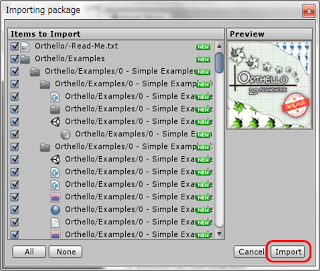
こんなのが出てくるので消えたらインポート終了です

もう「Asset Store」は閉じても大丈夫です
7.そうすると「Project」に「Orthello」が作成されています

以上で「Orthello」の導入は完了です。
次回からは実際に使用してみましょう!!
0 件のコメント:
コメントを投稿